Oracle Web Application Desktop Integrator (Web ADI) is Oracle E-Business Suite's solution for integrating E-Business Suite applications with desktop applications such as Microsoft Excel, Word and Projects. "Integrators" encapsulate the metadata and other information needed to integrate a particular Oracle E-Business Suite task with a desktop application
Login --> Desktop Integration Manager --> Manage Integrator or Create Integrator
The Desktop Integration Framework allows you to:
- Create Integrators using a wizard-based user interface
- Define Integrators to upload data through PL/SQL APIs or directly to tables
- Define Integrators to download data from text files or using SQL Queries
- Define data validation rules
- Embed UI widgets (List of values, Pop lists, Date pickers, Flexfields) in spreadsheets
- Use the Oracle E-Business Suite Security Model
- Define layouts and mappings for custom integrators
Login --> Desktop Integration Manager --> Manage Integrator or Create Integrator
Contains below stages:
1. Integrator
--> Integrator Information
--> Integrator Parameters
--> Security Rules (functions to attach access the Web ADI)
2. Interfaces
--> Enter the Interface table name (Temporary Table to load data into table)
or Procedure name (select in TYPE column)
--> API Returns (FND Message Code - shows user defined messages, error messages - oracle error messages
--> Define all attributes based on the Interface columns or parameters.
3. Contents
--> Used to download data into Excel from Temporary (Interface) table.
--> Need to write SQL Query in Content type to get data into excel
--> Content Columns: link between query columns and excel columns
4. Uploader
--> to Upload data
5. Importer
--> Validation package (procedure) to load data from Temporary table to Interface table.
6. Define Layout
--> Need to select Integrator and Require fields (line , Header etc)
7.Define Mappings:
--> To Link for Layout and Integrator
--> Select Source Columns and Target Columns for LOV buttons
8. Preview to see the preview of Integrator.

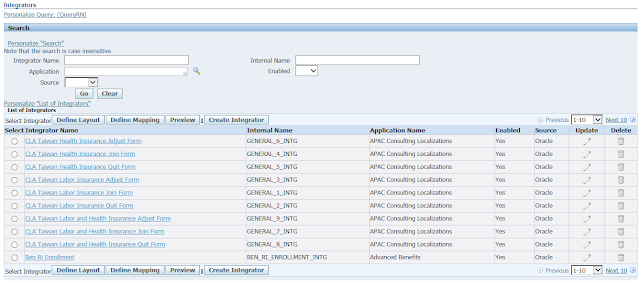

No comments:
Post a Comment